2 Ways to Help You Change Red Note APP to English Version
The Red Note app, with its vibrant design and useful features, has become a popular choice for note-taking and organization. However, for users whose primary language isn't Chinese, navigating the app in its default language can be a challenging experience.
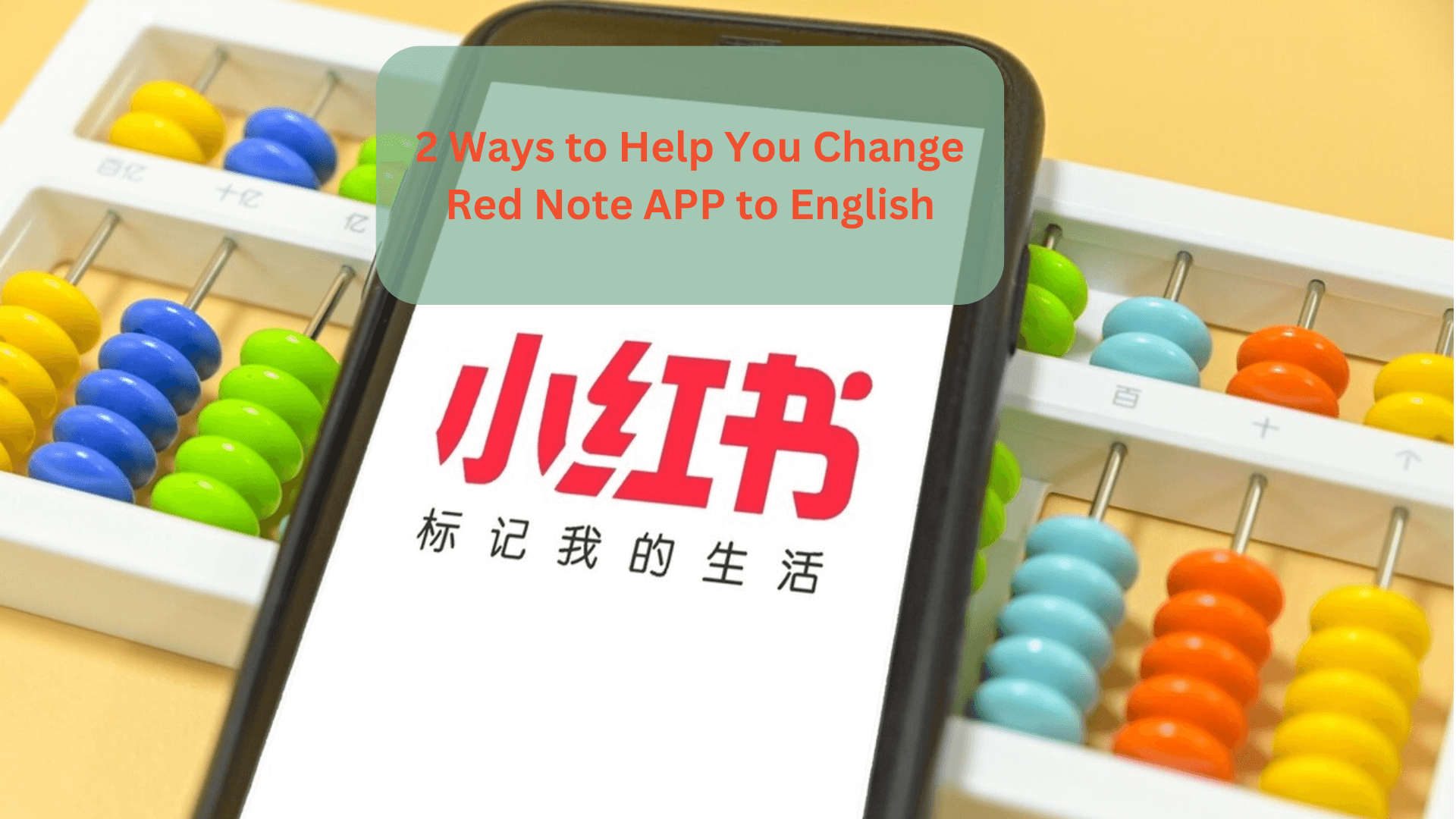
If you're struggling to decipher the menus and options in Red Note, fear not! This article will guide you through two effective methods to change the app's language to English, helping you unlock its full potential.
In this article:
Method 1: Leveraging Your Device's System Language
The most straightforward way to potentially influence the Red Note app's language is through your device's system settings. Many apps, including Red Note, are designed to adhere to the language set on your smartphone or tablet. Here's how to approach this method:
1 Change Red Note to English For Android:
1. Open your device's Settings app. This is typically represented by a gear icon.
2. Navigate to "System" or a similar option. The name might vary slightly depending on your device's manufacturer.
3. Find "Language & Input" or a comparable setting. Again, the exact wording might differ.
4. Select "Languages".
5. Tap "Add a language" and choose "English".
6. Drag "English" to the top of the list to make it your primary language.
7. Restart your Red Note app. In some cases, you might even need to reboot your device for the changes to take full effect.
2 Change Red Note to English For iOS (iPhone/iPad):
1. Open the Settings app.
2. Scroll down and tap on "General".
3. Select "Language & Region".
4. Tap "iPhone Language" or "iPad Language".
5. Choose "English".
6. Confirm your selection.
7. Restart your Red Note app.
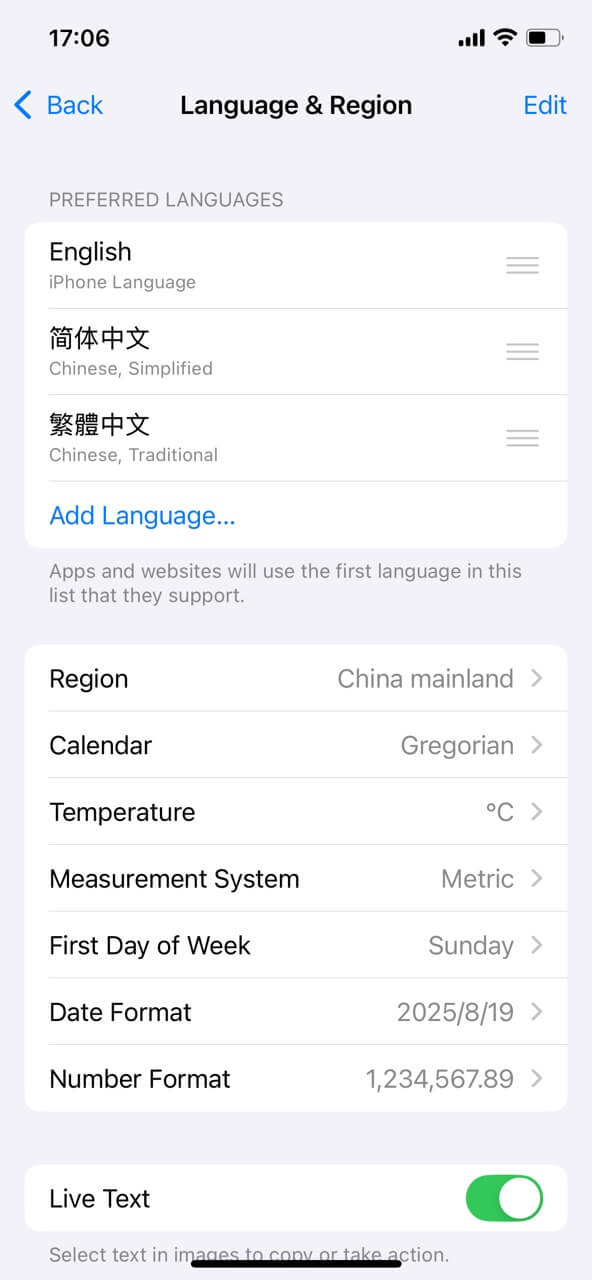
How This Works: By setting your device's default language to English, you're essentially instructing your device to prioritize English versions of apps whenever they are available.
While this often works, it's not a foolproof method, as some apps may not support your system language or may have language settings of their own.
Method 2: Exploring the In-App Language Settings (if Available)
While less common in apps primarily targeted toward a specific language, it's always worth exploring the app itself for any hidden language settings. Here's how you can check if Red Note offers in-app language options:
1. Open the Red Note app.
2. Look for a Settings icon. This often appears as a gear or three horizontal lines (a hamburger menu).
3. Navigate through the menus. Look for keywords like "Language," "Settings," or something similar.
4. If you find a language option, choose "English".
5. Restart your app for the changes to apply.
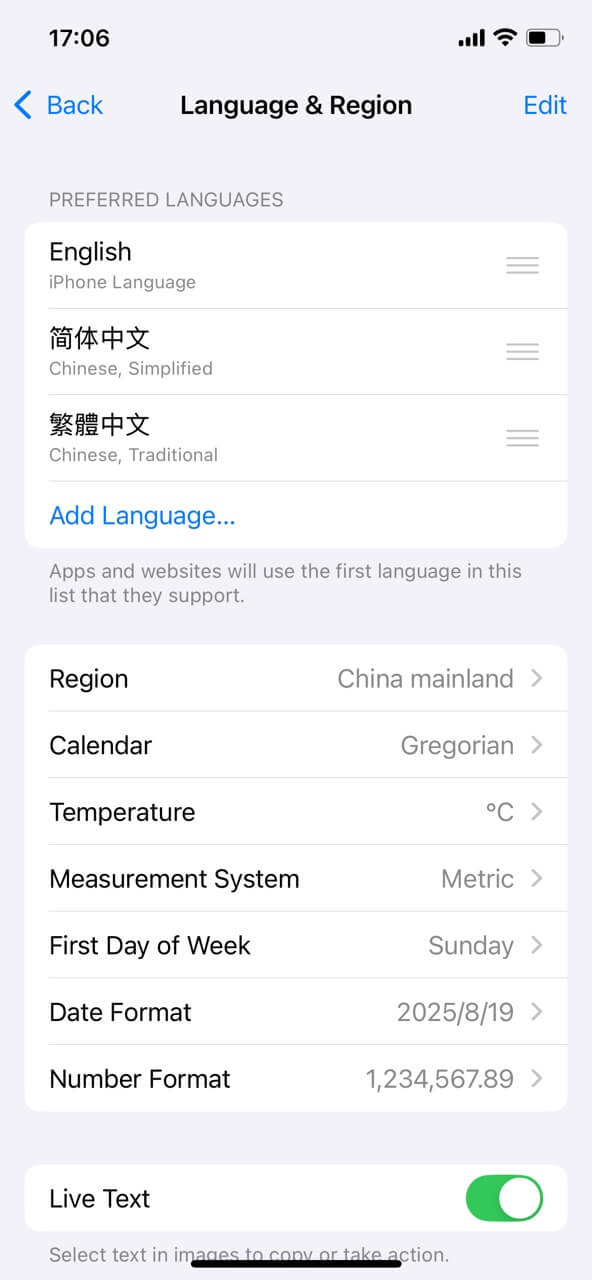
Important Considerations:
Not all apps offer an in-app language toggle. If you don't find a language setting within Red Note, your best bet is the system-language method.
App updates might reset language preferences. Keep this in mind if you notice your app reverting to its original language after an update.
Patience is key. If these methods don't work immediately, try again, restarting your device or rechecking your settings.
Change English Post to Chinese
Use ChatArt App help you Generate attractive Post
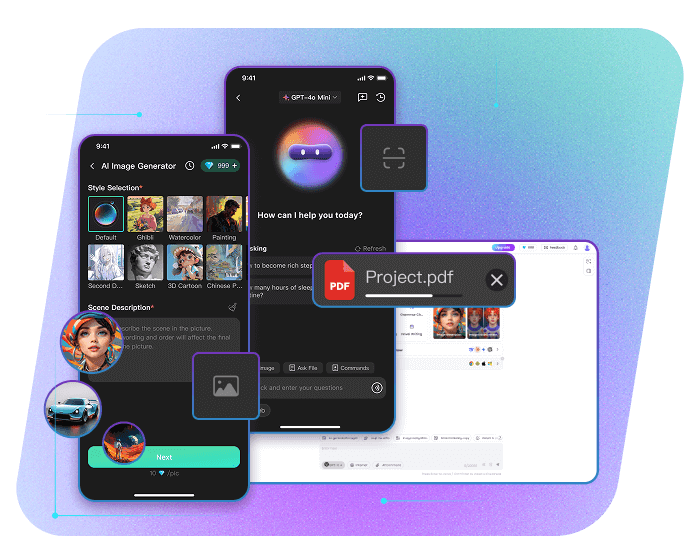
ChatArt - The best AI chat, AI writing, and marketing assistant
5,323,556 users have tried it for free
- Supported models: Supported models: DeepSeek, OpenAI o1-preview, o1-mini, GPT-4o, Claude 3.5 Sonnet, Gemini 1.5 Pro, etc.
- The AI writing generator creates high-quality and smooth articles, blogs, papers, and more with just one click.
- Over 100 writing templates available, supporting text export in multiple languages.
- The professional AI marketing SEO writing assistant takes care of everything from marketing copy and e-commerce writing to slogans, emails, and brand building—all in one place.
- Grammar checker and bypass AI detector help create 100% original text content, fully freeing up your writing inspiration!
Conclusion
Switching the Red Note app to English doesn't have to be a source of frustration. By using the methods outlined above, you can likely navigate the app effectively and unlock its features. Whether it's adjusting your device's system language or delving into the app's settings, these two approaches provide the most viable solutions for a smoother and more user-friendly Red Note experience. Happy note-taking!
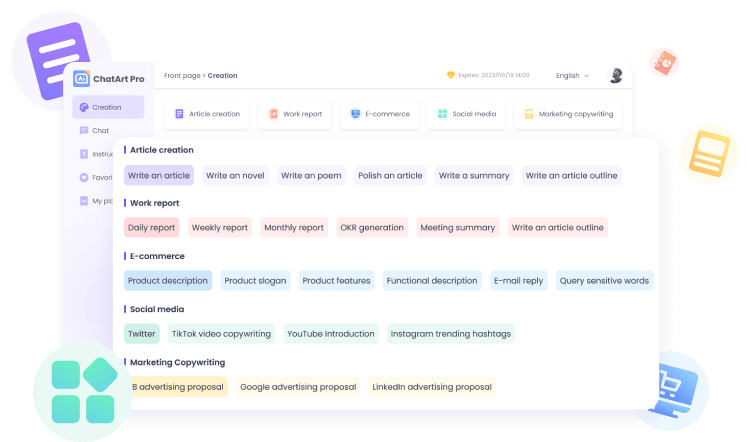
Free Research Paper Generator | Research Maker for Student
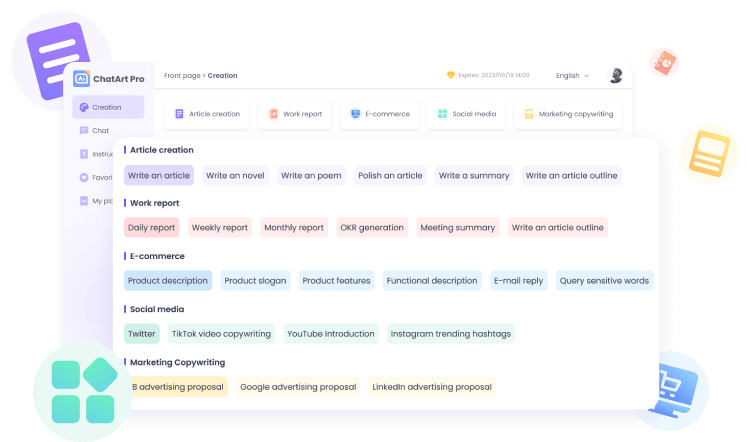
Free Text Message Reply Generator with AI Integrated
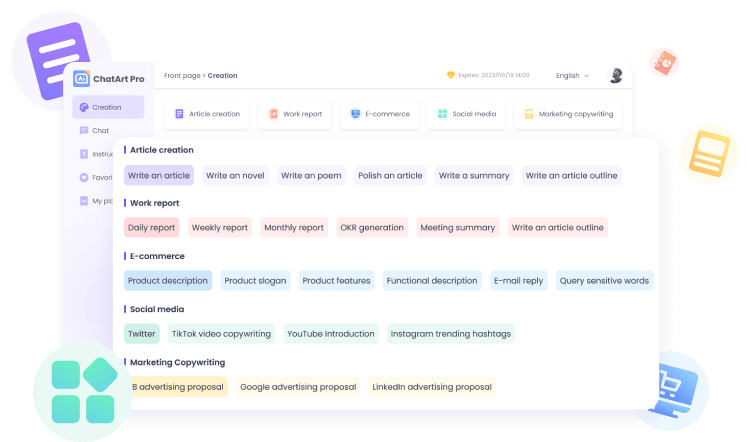
Free Movie Review Generator: Revolutionize Your Film Critiques






 AI Writer
AI Writer
 AI Image
AI Image
 AI Chat
AI Chat
 Email Writer
Email Writer
 Novel Writer
Novel Writer


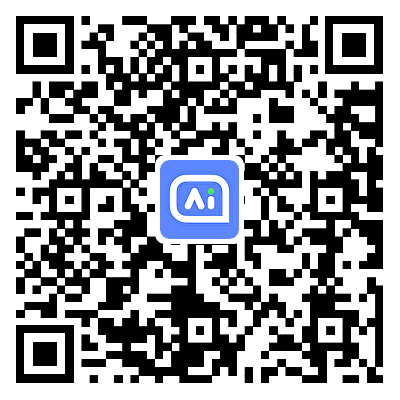
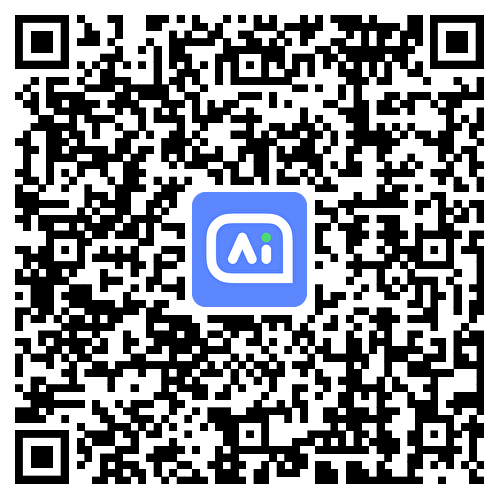
 GPT-4.1
GPT-4.1
 GPT-4o & o3-mini
GPT-4o & o3-mini
 Claude Sonnet 3.7 & 4
Claude Sonnet 3.7 & 4
 Gemini 2.0 Pro
Gemini 2.0 Pro
 DeepSeek R1 & V3
DeepSeek R1 & V3











