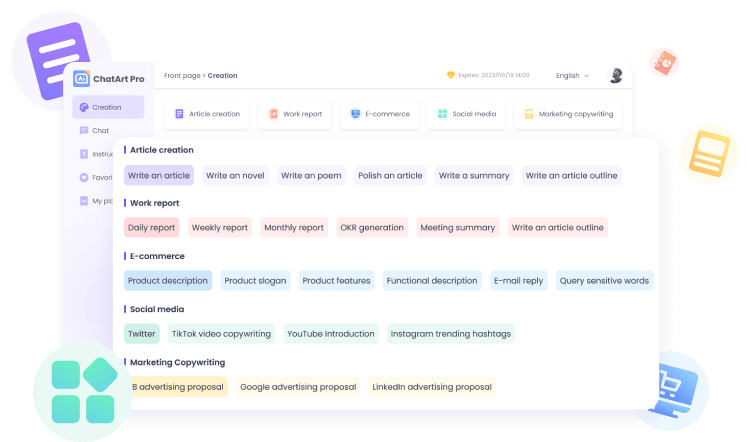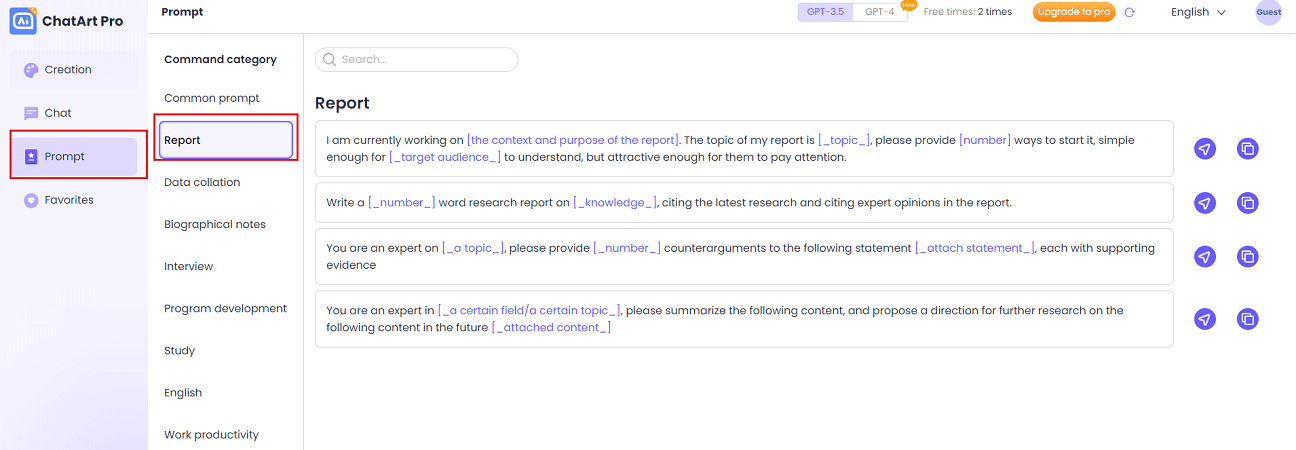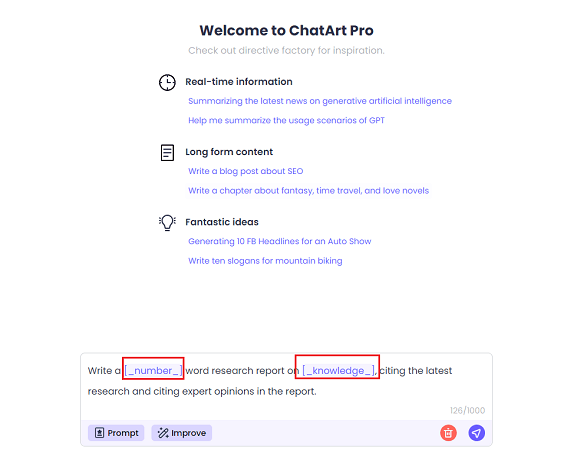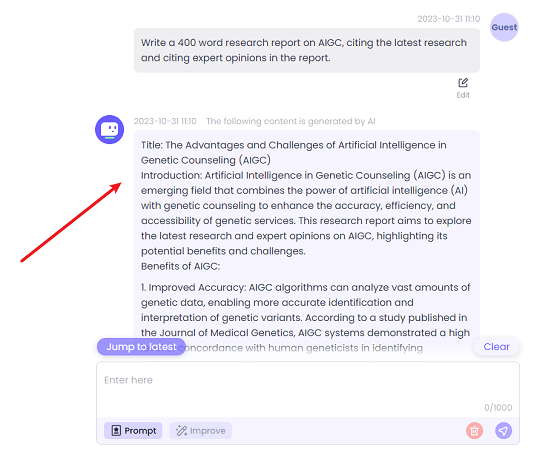Get more powerful AI capabilities with our affordable plans
1-Week Plan
The subscription will automatically renew in a week, and you can cancel it anytime. You will receive a notification email before the renewal date.
-
Diamond 65/week Get 65 diamonds per week
-
Unlimited AI Chat
DeepSeek R1&V3
GPT-4o & o3-mini
Claude 3.7 sonnet
Gemini 2.0 Pro
GPT-4o mini
-
Unlimited AI Web Search
-
Unlimited Chat with image/pdf/url
-
100+ AI Writing Tools
-
AI Image (Text/Image to Image)
-
AI image processing (background removal/replacement, image enhancement)
-
AI Detector & Humanize
-
Super Article Creation (General & SEO)
-
Essay & Novel Creation
-
SEO Checker & Optimization
-
Plagiarism Detection
1-Month Plan
The subscription will be automatically renewed in a month. You can cancel it at any time. Before the renewal date, you will receive a notification email.
-
Diamond 250/month Get 250 diamonds per month
-
Unlimited AI Chat
DeepSeek R1&V3
GPT-4o & o3-mini
Claude 3.7 sonnet
Gemini 2.0 Pro
GPT-4o mini
-
Unlimited AI Web Search
-
Unlimited Chat with image/pdf/url
-
100+ AI Writing Tools
-
AI Image (Text/Image to Image)
-
AI image processing (background removal/replacement, image enhancement)
-
AI Detector & Humanize
-
Super Article Creation (General & SEO)
-
Essay & Novel Creation
-
SEO Checker & Optimization
-
Plagiarism Detection
Lifetime Plan
Pay once for lifetime access, including future updates and features, with no hidden fees. Enjoy peace of mind and long-term savings with a single, upfront investment.
-
Diamond 500/month Get 500 diamonds per month
-
Unlimited AI Chat
DeepSeek R1&V3
GPT-4o & o3-mini
Claude 3.7 sonnet
Gemini 2.0 Pro
GPT-4o mini
-
Unlimited AI Web Search
-
Unlimited Chat with image/pdf/url
-
100+ AI Writing Tools
-
AI Image (Text/Image to Image)
-
AI image processing (background removal/replacement, image enhancement)
-
AI Detector & Humanize
-
Super Article Creation (General & SEO)
-
Essay & Novel Creation
-
SEO Checker & Optimization
-
Plagiarism Detection
-
Enjoy a lifetime product upgrade plan...
1-Year Plan
The subscription will be automatically renewed in a year. You can cancel it at any time. Before the renewal date, you will receive a notification email.
-
Diamond 250/month Get 250 diamonds per month
-
Unlimited AI Chat
DeepSeek R1&V3
GPT-4o & o3-mini
Claude 3.7 sonnet
Gemini 2.0 Pro
GPT-4o mini
-
Unlimited AI Web Search
-
Unlimited Chat with image/pdf/url
-
100+ AI Writing Tools
-
AI Image (Text/Image to Image)
-
AI image processing (background removal/replacement, image enhancement)
-
AI Detector & Humanize
-
Super Article Creation (General & SEO)
-
Essay & Novel Creation
-
SEO Checker & Optimization
-
Plagiarism Detection
We accept:



































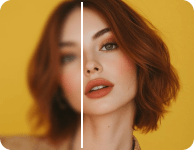


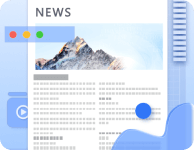

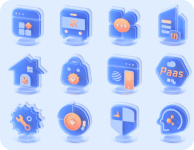


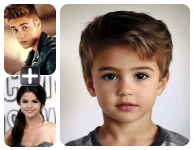






 AI Writer
AI Writer
 AI Image
AI Image
 AI Chat
AI Chat
 Email Writer
Email Writer
 Novel Writer
Novel Writer